The RealWear Explorer is a desktop tool and mirrors the HMT-1’s display on a PC and Mac. In other words, with the help of the RealWear Explorer, the HMT-1 can also be used via keyboard and mouse.
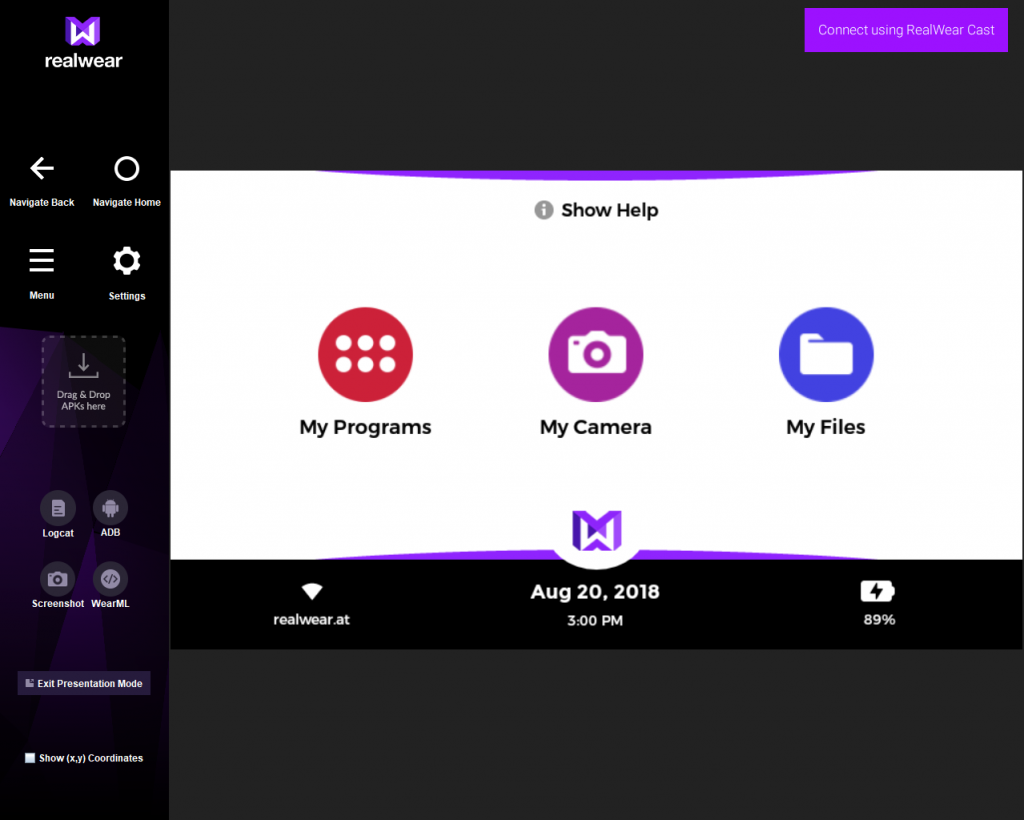
Simply install the RealWear Explorer, connect the RealWear Head Mounted Tablet “HMT-1” with USB cable and the Micro-USB port on the wearable. So you can work fast and easy on the HMT-1.
Download RealWear-Explorer Windows
Download RealWear-Explorer Mac
As soon as you connect the switched-on HMT-1 via Micro-USB to a PC or a Mac, the device is automatically recognized as a removable storage device. Thus, one can quite simply copy files to the HMT-1 or pull down data from the HMT-1.
The primary purpose of the RealWear Explorer is to install applications on the HMT-1 using drag-and-drop. These are automatically stored under “My Programs” and can be accessed there.

But now there are two new additional features:
First, a presentation mode for using the RealWear Explorer in full-screen size.
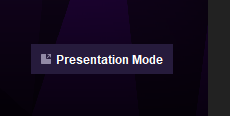
The second new feature “RealWear Cast” provides a faster way of mirroring the screen from your HMT-1. Thus, a connection via USB cable is no longer mandatory. You only have to ensure that the HMT-1 and the PC/Mac are on the same WLAN!
And that’s how easy it is:
1.) Turn on the HMT-1 and connect it to your PC or Mac via Micro USB..
2.) Start RealWear-Explorer (Download see above)
3.) Click on this button on the top right:

4.) Install RealWear Cast App:
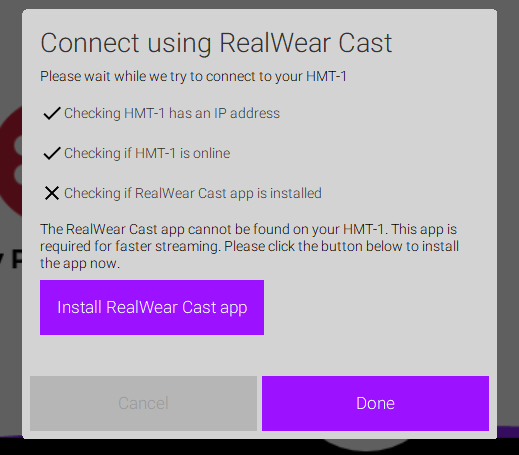
5.) Confirm installation:

6.) Confirm again with “Done”:

7.) With this pop up, the RealWear Cast app mirrors the MicroDisplay:

8.) And now the RealWear Explorer mirrors with much less delay and no cable connection, the micro-display of the HMT-1. Here is a short video:
